Step 1
Download Visual Studio Community 2013 and install it onto your computer, if it’s already downloaded and installed select Launch to start Visual Studio Community 2013 or if it has already been downloaded and installed then start the application.
Step 2
Once Visual Studio Community 2013 has started select File, then New, then Project… from the Menu.
Step 3
From the New Project window select Visual C# then Store Apps from Installed Templates then select Blank App (Universal Apps) from the list, then type in a Name and select a Location to save to before selecting Ok to create the Project.
Step 4
Once the Project is created from the Solution Explorer select the Project ending with .Shared
Step 5
Once done select from the Menu, Project, then Add New Item…
Step 6
From the Add New Item window select Visual C# from Installed then select Code File from the list, then type in the Name as Shared.cs before selecting Add to add the file to the Project
Step 7
Once in the Code View for Shared.cs the following should be entered:
using System;
using Windows.UI.Xaml;
using Windows.UI.Xaml.Controls;
using Windows.UI.Xaml.Input;
public class Shared
{
public delegate void PlayingEvent();
public event PlayingEvent Playing;
private DispatcherTimer timer = new DispatcherTimer();
public void Init()
{
timer.Tick += (object sender, object e) =>
{
if (Playing != null) Playing();
};
}
public void Timer(bool enabled)
{
if (enabled) timer.Start(); else timer.Stop();
}
public void Go(ref MediaElement display, string value, KeyRoutedEventArgs args)
{
if (args.Key == Windows.System.VirtualKey.Enter)
{
try
{
display.Source = new Uri(value, UriKind.Absolute);
display.Play();
}
catch
{
}
}
}
}
It should then appear as such:
Step 8
From the Solution Explorer select the MainPage.xaml from the Project ending with .Windows
Step 9
Select from the Menu, View then Designer
Step 10
The Design View will be displayed along with the XAML View and in this above <Grid Background=”{ThemeResource ApplicationPageBackgroundThemeBrush}”> enter the following XAML:
<Page.BottomAppBar> <CommandBar IsOpen="True" IsSticky="True"> <AppBarButton Name="Play" Icon="Play" Label="Play" Click="Play_Click"/> <AppBarButton Icon="Stop" Label="Stop" Click="Stop_Click"/> </CommandBar> </Page.BottomAppBar>
While still in the XAML View below <Grid Background=”{ThemeResource ApplicationPageBackgroundThemeBrush}”> enter the following XAML:
<Grid> <Grid.RowDefinitions> <RowDefinition Height="Auto"/> <RowDefinition Height="Auto"/> <RowDefinition Height="*"/> </Grid.RowDefinitions> <TextBox Grid.Row="0" Margin="20" Name="Value" InputScope="Url" KeyDown="Go_KeyDown"/> <Grid Grid.Row="1" Margin="5"> <Grid.ColumnDefinitions> <ColumnDefinition Width="*"/> <ColumnDefinition Width="120"/> </Grid.ColumnDefinitions> <Slider Grid.Column="0" Padding="5" Minimum="0" Name="Position"/> <Slider Grid.Column="2" Padding="5" Minimum="0" Maximum="1" Value="0.5" Name="Volume" ValueChanged="Volume_ValueChanged"/> </Grid> <MediaElement Grid.Row="2" Name="Display" AutoPlay="True" MediaOpened="Display_MediaOpened" MediaEnded="Display_MediaEnded" CurrentStateChanged="Display_CurrentStateChanged"/> </Grid>
It should appear as such:
Step 11
Select from the Menu, View then Code
Step 12
Once in the Code View below the public MainPage() { … } the following should be entered:
public Shared Shared = new Shared();
private void Play_Click(object sender, RoutedEventArgs e)
{
if (Display.CurrentState == MediaElementState.Playing)
{
Display.Pause();
Play.Icon = new SymbolIcon(Symbol.Play);
Play.Label = "Play";
}
else
{
Display.Play();
Play.Icon = new SymbolIcon(Symbol.Pause);
Play.Label = "Pause";
}
}
private void Stop_Click(object sender, RoutedEventArgs e)
{
Display.Stop();
}
private void Go_KeyDown(object sender, KeyRoutedEventArgs e)
{
Shared.Go(ref Display, Value.Text, e);
}
private void Volume_ValueChanged(object sender, RangeBaseValueChangedEventArgs e)
{
if (Volume != null)
{
Display.Volume = (double)Volume.Value;
}
}
private void Display_MediaOpened(object sender, RoutedEventArgs e)
{
Position.Maximum = (int)Display.NaturalDuration.TimeSpan.TotalMilliseconds;
Display.Play();
Play.Icon = new SymbolIcon(Symbol.Pause);
Play.Label = "Pause";
}
private void Display_MediaEnded(object sender, RoutedEventArgs e)
{
Play.Icon = new SymbolIcon(Symbol.Play);
Play.Label = "Play";
Display.Stop();
Position.Value = 0;
}
private void Display_CurrentStateChanged(object sender, RoutedEventArgs e)
{
Shared.Timer(Display.CurrentState == MediaElementState.Playing);
}
While still in the Code View in the public MainPage() { … } method below this.InitializeComponent(); the following should be entered:
Shared.Init();
Shared.Playing += () =>
{
Position.Value = (int)Display.Position.TotalMilliseconds;
};
It should then appear as such:
Step 13
That completes the Windows Application part so Save the Project then select the Debug and Simulator option to run the Application
Step 14
Once the Simulator has started the Application should then appear
Step 15
After it has started running you can then type in the URL of any media item then press or tap enter to load and Play this, you can Pause or Stop the playback
Step 16
To Exit the application select Stop Debugging in Visual Studio Community 2013
Step 17
Another part is the Windows Phone application so from the Solution Explorer select the MainPage.xaml from the Project ending with .WindowsPhone
Step 18
Select from the Menu, Project then Set as StartUp Project
Step 19
Select from the Menu, View then Designer
Step 20
The Design View will be displayed along with the XAML View and in this above <Grid> enter the following XAML:
<Page.BottomAppBar> <CommandBar IsOpen="True" IsSticky="True"> <AppBarButton Name="Play" Icon="Play" Label="Play" Click="Play_Click"/> <AppBarButton Icon="Stop" Label="Stop" Click="Stop_Click"/> </CommandBar> </Page.BottomAppBar>
While still in the XAML View below <Grid>enter the following XAML:
<Grid> <Grid.RowDefinitions> <RowDefinition Height="Auto"/> <RowDefinition Height="Auto"/> <RowDefinition Height="*"/> </Grid.RowDefinitions> <TextBox Grid.Row="0" Margin="20" Name="Value" InputScope="Url" KeyDown="Go_KeyDown"/> <Grid Grid.Row="1" Margin="5"> <Grid.ColumnDefinitions> <ColumnDefinition Width="*"/> <ColumnDefinition Width="120"/> </Grid.ColumnDefinitions> <Slider Grid.Column="0" Padding="5" Minimum="0" Name="Position"/> <Slider Grid.Column="2" Padding="5" Minimum="0" Maximum="1" Value="0.5" Name="Volume" ValueChanged="Volume_ValueChanged"/> </Grid> <MediaElement Grid.Row="2" Name="Display" AutoPlay="True" MediaOpened="Display_MediaOpened" MediaEnded="Display_MediaEnded" CurrentStateChanged="Display_CurrentStateChanged"/> </Grid>
It should appear as such:
Step 21
Select from the Menu, View then Code
Step 22
Once in the Code View below the protected override void OnNavigatedTo(NavigationEventArgs e) { … } the following should be entered:
public Shared Shared = new Shared();
private void Play_Click(object sender, RoutedEventArgs e)
{
if (Display.CurrentState == MediaElementState.Playing)
{
Display.Pause();
Play.Icon = new SymbolIcon(Symbol.Play);
Play.Label = "Play";
}
else
{
Display.Play();
Play.Icon = new SymbolIcon(Symbol.Pause);
Play.Label = "Pause";
}
}
private void Stop_Click(object sender, RoutedEventArgs e)
{
Display.Stop();
}
private void Go_KeyDown(object sender, KeyRoutedEventArgs e)
{
Shared.Go(ref Display, Value.Text, e);
}
private void Volume_ValueChanged(object sender, RangeBaseValueChangedEventArgs e)
{
if (Volume != null)
{
Display.Volume = (double)Volume.Value;
}
}
private void Display_MediaOpened(object sender, RoutedEventArgs e)
{
Position.Maximum = (int)Display.NaturalDuration.TimeSpan.TotalMilliseconds;
Display.Play();
Play.Icon = new SymbolIcon(Symbol.Pause);
Play.Label = "Pause";
}
private void Display_MediaEnded(object sender, RoutedEventArgs e)
{
Play.Icon = new SymbolIcon(Symbol.Play);
Play.Label = "Play";
Display.Stop();
Position.Value = 0;
}
private void Display_CurrentStateChanged(object sender, RoutedEventArgs e)
{
Shared.Timer(Display.CurrentState == MediaElementState.Playing);
}
While still in the Code View in the protected override void OnNavigatedTo(NavigationEventArgs e) method the following should be entered:
Shared.Init();
Shared.Playing += () =>
{
Position.Value = (int)Display.Position.TotalMilliseconds;
};
It should then appear as such:
Step 23
That completes the Windows Phone Application part so Save the Project then select Debug and select Emulator 8.1 WVGA 4 inch 512MB option to run the Application
Step 24
Once the Emulator has started the Application should then appear
Step 25
After it has started running you can then type in the URL of any media item then press or tap enter to load and Play this, you can Pause or Stop the playback
Step 26
To Exit the application select Stop Debugging in Visual Studio Community 2013


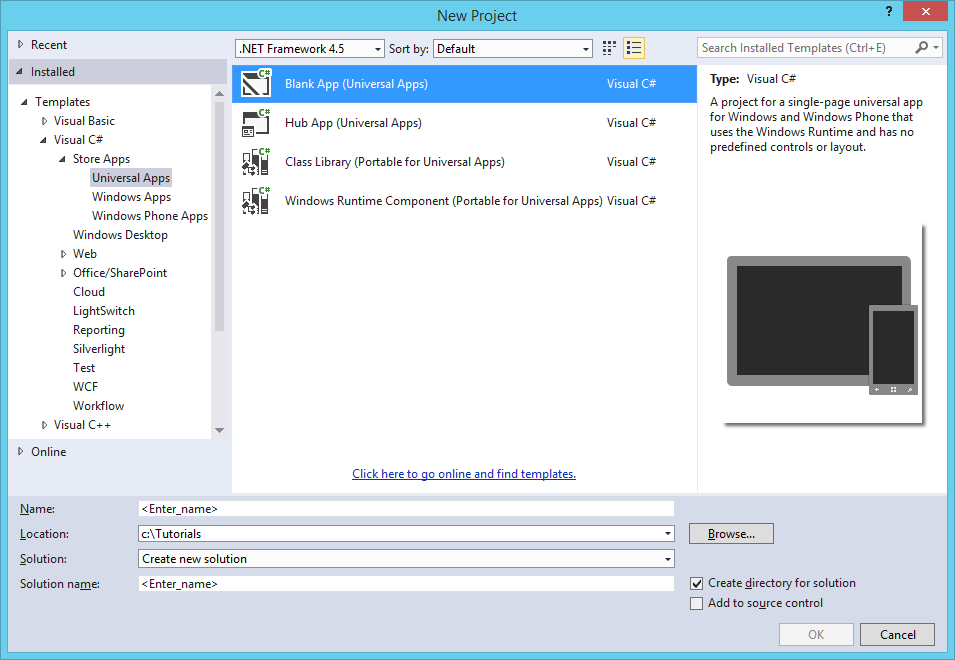









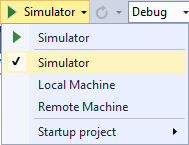











One thought on “Windows 8.1 and Windows Phone 8.1 Universal Application – Media Player”