Step 1
Download Visual Studio Community 2013 and install it onto your computer, if it’s already downloaded and installed select Launch to start Visual Studio Community 2013 or if it has already been downloaded and installed then start the application.
Step 2
Once Visual Studio Community 2013 has started select File, then New, then Project… from the Menu.
Step 3
From the New Project window select Visual C# then Store Apps from Installed Templates then select Blank App (Universal Apps) from the list, then type in a Name and select a Location to save to before selecting Ok to create the Project.
Step 4
Once the Project is created from the Solution Explorer select the Project ending with .Shared
Step 5
Once done select from the Menu, Project, then Add New Item…
Step 6
From the Add New Item window select Visual C# from Installed then select Code File from the list, then type in the Name as Shared.cs before selecting Add to add the file to the Project
Step 7
Once in the Code View for Shared.cs the following should be entered:
using System;
using System.Threading.Tasks;
using Windows.Media.Capture;
using Windows.Media.MediaProperties;
using Windows.Storage;
using Windows.Storage.Streams;
using Windows.UI.Core;
using Windows.UI.Xaml.Controls;
public class Shared
{
private const string audioFilename = "audio.m4a";
private string filename;
private MediaCapture capture;
private InMemoryRandomAccessStream buffer;
public static bool Recording;
private async Task<bool> init()
{
if (buffer != null)
{
buffer.Dispose();
}
buffer = new InMemoryRandomAccessStream();
if (capture != null)
{
capture.Dispose();
}
try
{
MediaCaptureInitializationSettings settings = new MediaCaptureInitializationSettings
{
StreamingCaptureMode = StreamingCaptureMode.Audio
};
capture = new MediaCapture();
await capture.InitializeAsync(settings);
capture.RecordLimitationExceeded += (MediaCapture sender) =>
{
Stop();
throw new Exception("Exceeded Record Limitation");
};
capture.Failed += (MediaCapture sender, MediaCaptureFailedEventArgs errorEventArgs) =>
{
Recording = false;
throw new Exception(string.Format("Code: {0}. {1}", errorEventArgs.Code, errorEventArgs.Message));
};
}
catch (Exception ex)
{
if (ex.InnerException != null && ex.InnerException.GetType() == typeof(UnauthorizedAccessException))
{
throw ex.InnerException;
}
throw;
}
return true;
}
public async void Record()
{
await init();
await capture.StartRecordToStreamAsync(MediaEncodingProfile.CreateM4a(AudioEncodingQuality.Auto), buffer);
if (Recording) throw new InvalidOperationException("cannot excute two records at the same time");
Recording = true;
}
public async void Stop()
{
await capture.StopRecordAsync();
Recording = false;
}
public async Task Play(CoreDispatcher dispatcher)
{
MediaElement playback = new MediaElement();
IRandomAccessStream audio = buffer.CloneStream();
if (audio == null) throw new ArgumentNullException("buffer");
StorageFolder storageFolder = Windows.ApplicationModel.Package.Current.InstalledLocation;
if (!string.IsNullOrEmpty(filename))
{
StorageFile original = await storageFolder.GetFileAsync(filename);
await original.DeleteAsync();
}
await dispatcher.RunAsync(CoreDispatcherPriority.Normal, async () =>
{
StorageFile storageFile = await storageFolder.CreateFileAsync(audioFilename, CreationCollisionOption.GenerateUniqueName);
filename = storageFile.Name;
using (IRandomAccessStream fileStream = await storageFile.OpenAsync(FileAccessMode.ReadWrite))
{
await RandomAccessStream.CopyAndCloseAsync(audio.GetInputStreamAt(0), fileStream.GetOutputStreamAt(0));
await audio.FlushAsync();
audio.Dispose();
}
IRandomAccessStream stream = await storageFile.OpenAsync(FileAccessMode.Read);
playback.SetSource(stream, storageFile.FileType);
playback.Play();
});
}
}
It should then appear as such:
Step 8
From the Solution Explorer select the MainPage.xaml from the Project ending with .Windows
Step 9
Select from the Menu, View then Designer
Step 10
The Design View will be displayed along with the XAML View and in this above <Grid Background=”{ThemeResource ApplicationPageBackgroundThemeBrush}”> enter the following XAML:
<Page.BottomAppBar> <CommandBar IsSticky="True" IsOpen="True"> <AppBarButton Name="Record" Icon="Memo" Label="Record" Click="Record_Click"/> <AppBarButton Name="Play" Icon="Play" Label="Play" Click="Play_Click"/> </CommandBar> </Page.BottomAppBar>
It should appear as such:
Step 11
Select from the Menu, View then Code
Step 12
Once in the Code View below the public MainPage() { … } the following should be entered:
public Shared Shared = new Shared();
private void Record_Click(object sender, RoutedEventArgs e)
{
if (Shared.Recording)
{
Shared.Stop();
Record.Icon = new SymbolIcon(Symbol.Memo);
}
else
{
Shared.Record();
Record.Icon = new SymbolIcon(Symbol.Microphone);
}
}
private async void Play_Click(object sender, RoutedEventArgs e)
{
await Shared.Play(Dispatcher);
}
It should then appear as such:
Step 13
From the Solution Explorer select the Package.appxmanifest from the Project ending with .Windows
Step 14
Select from the Menu, View then Designer
Step 15
The Design View will be displayed for Package.appxmanifest then select the Capabilities tab and tick the Microphone option
Step 16
That completes the Windows Application part so Save the Project then select the Debug and Local Machine option to run the Application
Step 17
Once the Application has started the following should then appear
Step 18
After it has started running if your Local Machine has access to a Microphone you can use the Record option to capture audio then use Play to listen back to the recording
Step 19
To Exit the application select Stop Debugging in Visual Studio Community 2013
Step 20
Another part is the Windows Phone application so from the Solution Explorer select the MainPage.xaml from the Project ending with .WindowsPhone
Step 21
Select from the Menu, Project then Set as StartUp Project
Step 22
Select from the Menu, View then Designer
Step 23
The Design View will be displayed along with the XAML View and in this above <Grid> enter the following XAML:
<Page.BottomAppBar> <CommandBar IsSticky="True" IsOpen="True"> <AppBarButton Name="Record" Icon="Memo" Label="Record" Click="Record_Click"/> <AppBarButton Name="Play" Icon="Play" Label="Play" Click="Play_Click"/> </CommandBar> </Page.BottomAppBar>
It should appear as such:
Step 24
Select from the Menu, View then Code
Step 25
Once in the Code View below the protected override void OnNavigatedTo(NavigationEventArgs e) { … } the following should be entered:
public Shared Shared = new Shared();
private void Record_Click(object sender, RoutedEventArgs e)
{
if (Shared.Recording)
{
Shared.Stop();
Record.Icon = new SymbolIcon(Symbol.Memo);
}
else
{
Shared.Record();
Record.Icon = new SymbolIcon(Symbol.Microphone);
}
}
private async void Play_Click(object sender, RoutedEventArgs e)
{
await Shared.Play(Dispatcher);
}
It should then appear as such:
Step 26
From the Solution Explorer select the Package.appxmanifest from the Project ending with .WindowsPhone
Step 27
Select from the Menu, View then Designer
Step 28
The Design View will be displayed for Package.appxmanifest then select the Capabilities tab and tick the Microphone option
Step 29
That completes the Windows Phone Application part so Save the Project then connect a Windows Phone 8.1 Device and then select the Debug and select the Device option to run the Application
Step 30
Once the Application has started the following should then appear
Step 31
After it has started running if your Device has access to a Microphone you can use the Record option to capture audio then use Play to listen back to the recording
Step 32
To Exit the application select Stop Debugging in Visual Studio Community 2013


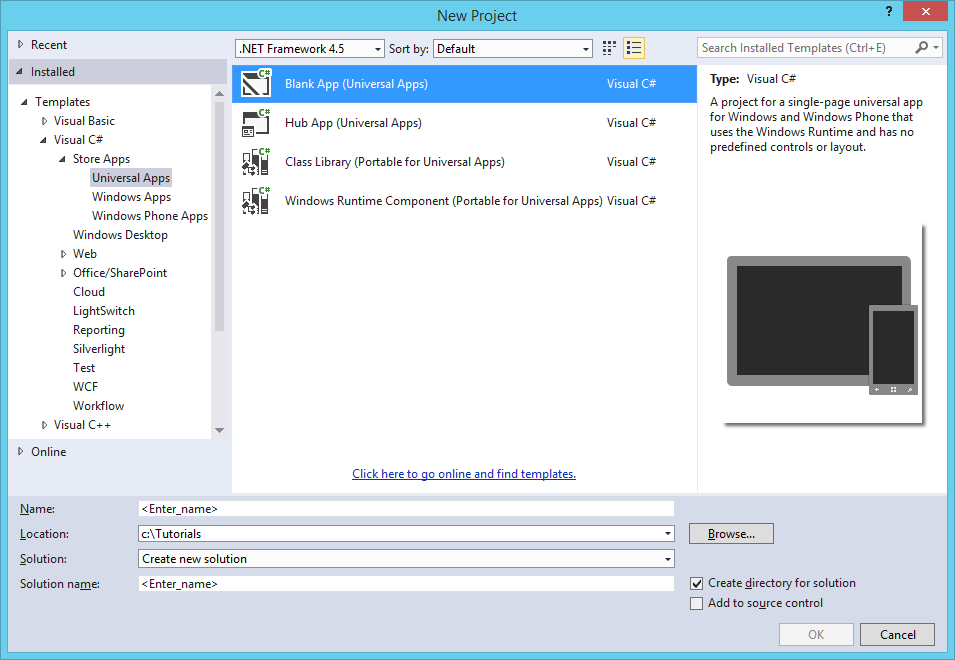



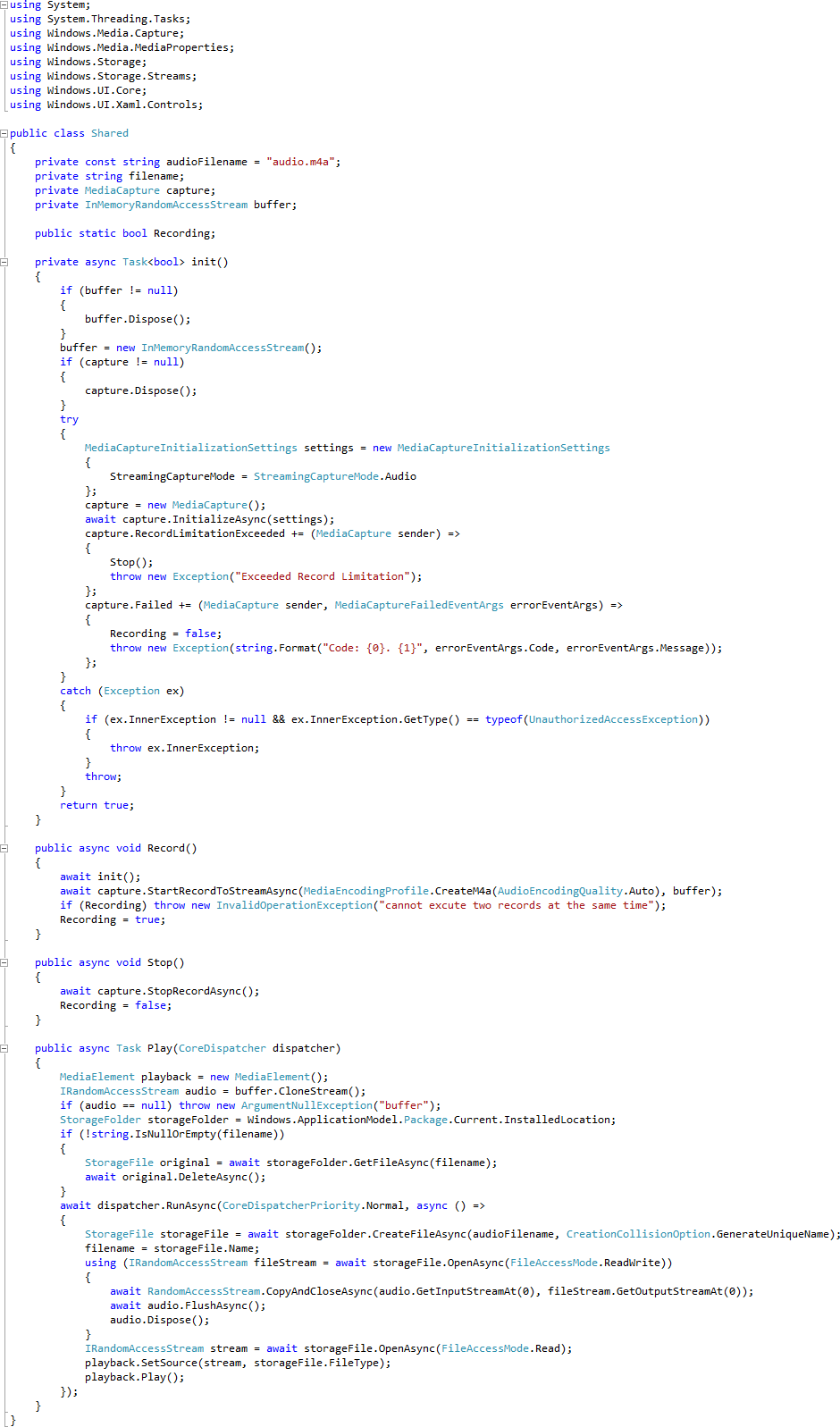


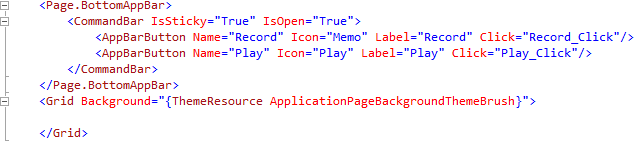

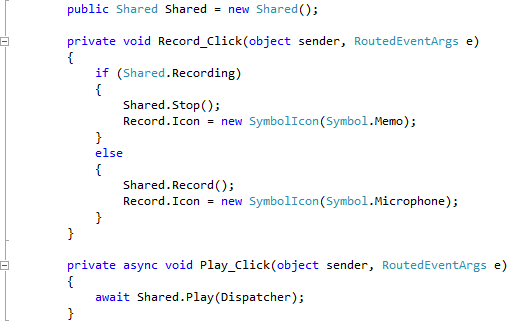

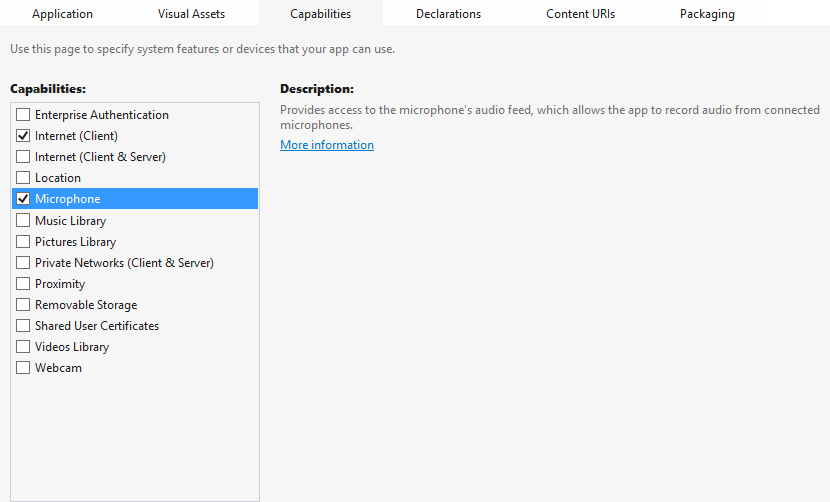

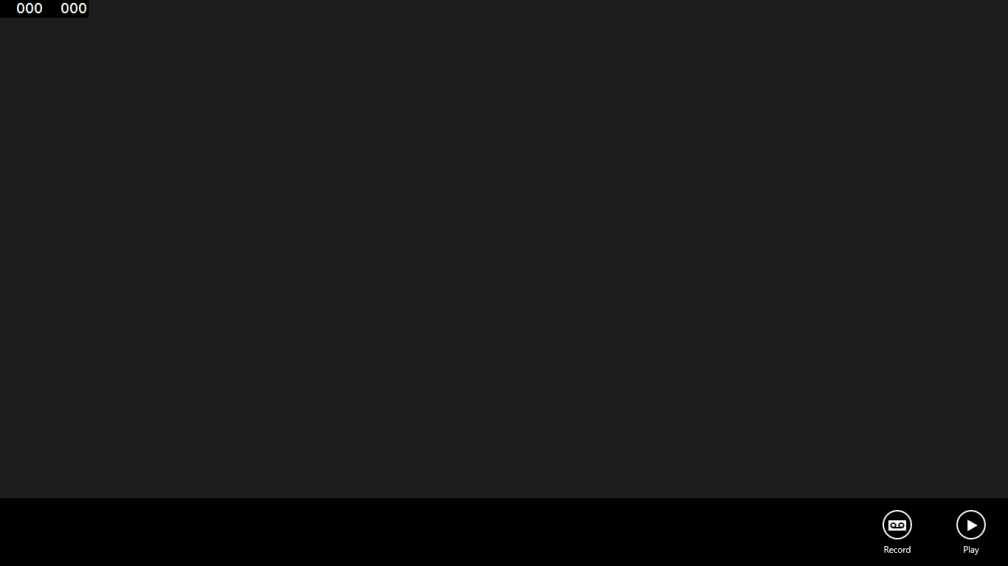
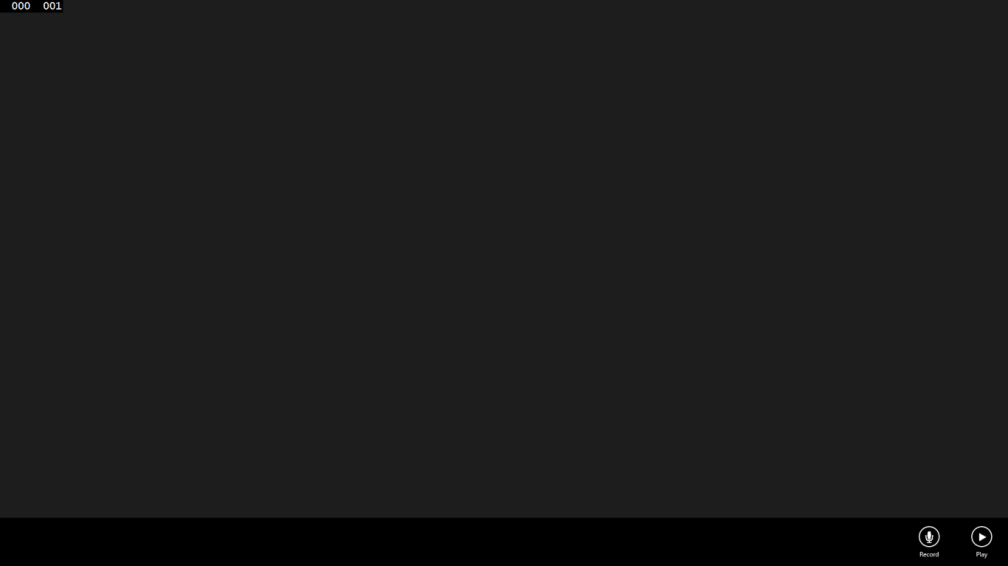



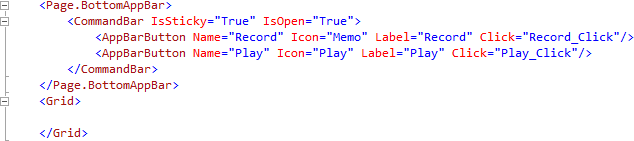

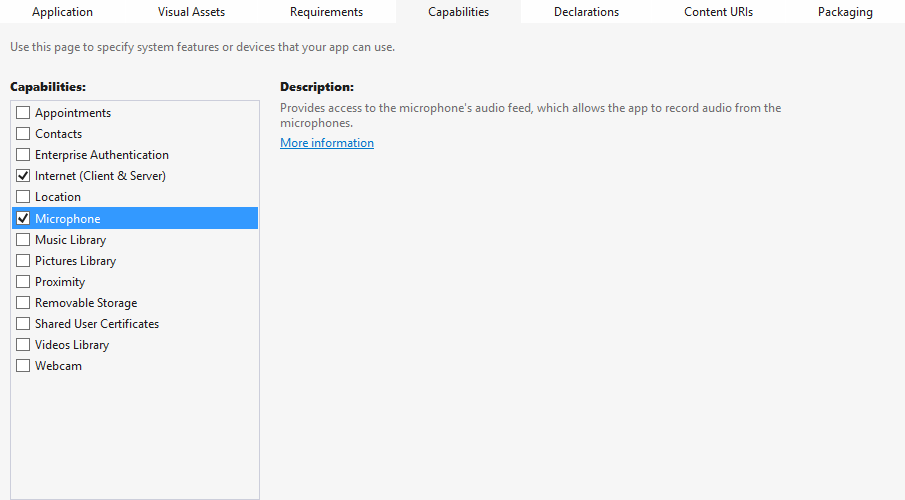

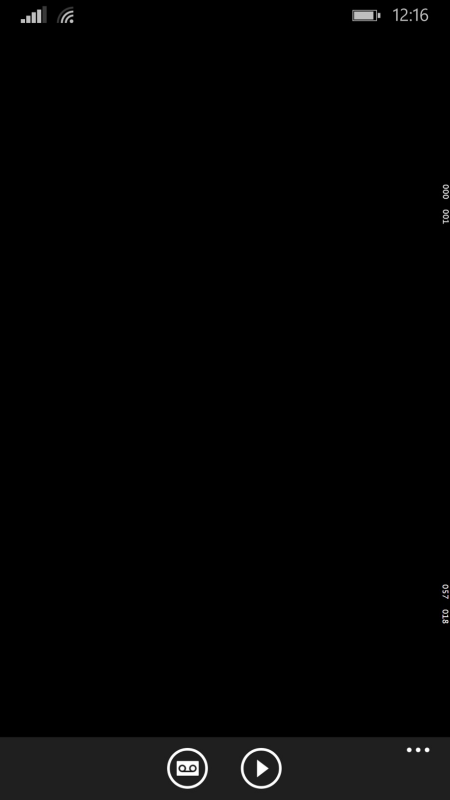
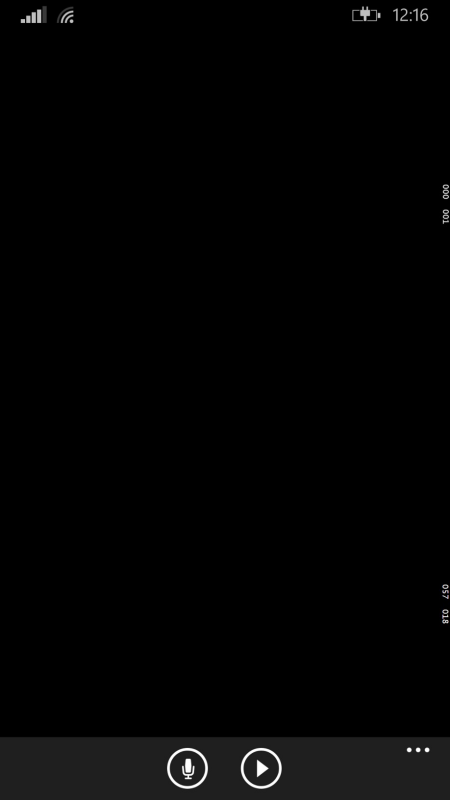

One thought on “Windows 8.1 and Windows Phone 8.1 Universal Application – Audio Recorder”