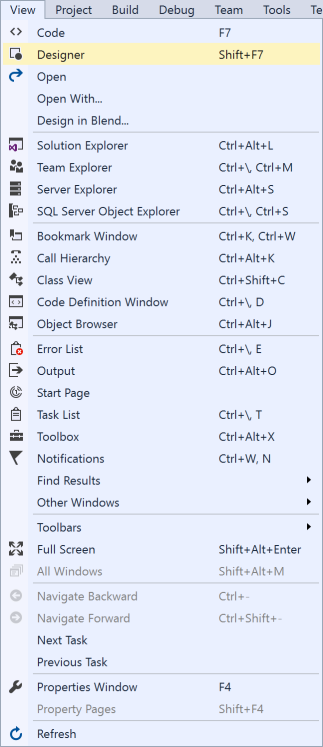Step 1
Download Visual Studio Community 2015 and install it onto your computer, if it’s already downloaded and installed select Launch to start Visual Studio Community 2015 or if it has already been downloaded and installed then start the application you may also need to Enable your device for development.
Step 2
Once Visual Studio Community 2015 has started select File, then New, then Project… from the Menu.
Step 3
From the New Project window select Visual C# from Installed, Templates then select Blank App (Windows Universal) from the list, then type in the Name as GaugeControl and select a Location to save to before selecting Ok to create the Project.
Step 4
Once done select from the Menu, Project, then Add New Item…
Step 5
From the Add New Item window select Visual C# from Installed and select XAML then select User Control from the list, then type in the Name as Gauge.xaml before selecting Add to add the file to the Project
Step 6
The Design View will be displayed along with the XAML View and in this below <Grid> enter the following XAML:
<Viewbox> <Canvas Height="300" Width="300" Name="Display"/> </Viewbox>
It should appear as such:
Step 7
Select from the Menu, View then Code
Step 8
Once in the Code View below the public Gauge() { … } the following should be entered:
private Brush foreground = new SolidColorBrush(Windows.UI.Colors.White);
private Brush background = ((Brush)App.Current.Resources["SystemControlBackgroundAccentBrush"]);
private Windows.UI.Xaml.Shapes.Rectangle needle;
private int needleWidth = 2;
private int needleLength = 0;
private double diameter = 0;
private int value = 0;
private int minimum = 0;
private int maximum = 100;
private TransformGroup transformGroup(double angle, double x, double y)
{
TransformGroup transformGroup = new TransformGroup();
TranslateTransform firstTranslate = new TranslateTransform()
{
X = x,
Y = y
};
transformGroup.Children.Add(firstTranslate);
RotateTransform rotateTransform = new RotateTransform()
{
Angle = angle
};
transformGroup.Children.Add(rotateTransform);
TranslateTransform secondTranslate = new TranslateTransform()
{
X = diameter / 2,
Y = diameter / 2
};
transformGroup.Children.Add(secondTranslate);
return transformGroup;
}
private void indicator(int value)
{
double percentage = (((double)value / (double)maximum) * 100);
double position = (percentage / 2) + 5;
needle.RenderTransform = transformGroup(position * 6,
-needleWidth / 2, -needleLength + 4.25);
}
private void init(Canvas canvas)
{
canvas.Children.Clear();
diameter = canvas.Width;
double inner = diameter;
Windows.UI.Xaml.Shapes.Ellipse face = new Windows.UI.Xaml.Shapes.Ellipse()
{
Height = diameter,
Width = diameter,
Fill = background
};
canvas.Children.Add(face);
Canvas markers = new Canvas()
{
Width = inner,
Height = inner
};
for (int i = 0; i < 51; i++)
{
Windows.UI.Xaml.Shapes.Rectangle marker = new Windows.UI.Xaml.Shapes.Rectangle()
{
Fill = foreground
};
if ((i % 5) == 0)
{
marker.Width = 4;
marker.Height = 16;
marker.RenderTransform = transformGroup(i * 6, -(marker.Width / 2),
-(marker.Height * 2 + 4.5 - face.StrokeThickness / 2 - inner / 2 - 16));
}
else
{
marker.Width = 2;
marker.Height = 8;
marker.RenderTransform = transformGroup(i * 6, -(marker.Width / 2),
-(marker.Height * 2 + 12.75 - face.StrokeThickness / 2 - inner / 2 - 16));
}
markers.Children.Add(marker);
}
markers.RenderTransform = new RotateTransform()
{
Angle = 30,
CenterX = diameter / 2,
CenterY = diameter / 2
};
canvas.Children.Add(markers);
needle = new Windows.UI.Xaml.Shapes.Rectangle()
{
Width = needleWidth,
Height = (int)diameter / 2 - 30,
Fill = foreground
};
canvas.Children.Add(needle);
Windows.UI.Xaml.Shapes.Ellipse middle = new Windows.UI.Xaml.Shapes.Ellipse()
{
Height = diameter / 10,
Width = diameter / 10,
Fill = foreground
};
Canvas.SetLeft(middle, (diameter - middle.ActualWidth) / 2);
Canvas.SetTop(middle, (diameter - middle.ActualHeight) / 2);
canvas.Children.Add(middle);
}
public int Minimum { get { return minimum; } set { minimum = value; } }
public int Maximum { get { return maximum; } set { maximum = value; } }
public int Value
{
get
{
return value;
}
set
{
if (value >= Minimum && value <= Maximum)
{
this.value = value;
indicator(value);
}
}
}
While still in the Code View in the public Gauge() { … } below this.InitializeComponent(); the following should be entered:
init(Display);
It should then appear as such:
Step 9
Then select from the Menu, Build, then Build Solution
Step 10
From the Solution Explorer select MainPage.xaml
Step 11
Select from the Menu, View then Designer
Step 12
The Design View will be displayed along with the XAML View and in this below <Grid Background=”{ThemeResource ApplicationPageBackgroundThemeBrush}”> enter the following XAML:
<local:Gauge Width="300" Value="25"/>
It should appear as such:
Step 13
That completes the Universal Windows Application so Save the Project then select the Debug and Simulator option to run the Application
Step 14
Once the Simulator has started the Application should then appear displaying the Gauge Control with the set Value in the Application
Step 15
To Exit the application select Stop Debugging in Visual Studio Community 2015
Step 16
Another option is to run as a Windows 10 Mobile application, select Debug and select Emulator 10.0.10586.0 WVGA 4 inch 512MB option to run the Application
Step 17
Once the Emulator has started the Application should then appear displaying the Gauge Control with the set Value in the Application
Step 18
To Exit the application select Stop Debugging in Visual Studio Community 2015